ポイント一覧があります。たとえば、points = [[160, 75], [115, 567]].
PyQt4 で線を引く方法は次のようになります。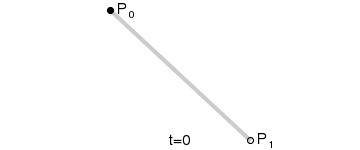
前もって感謝します。
編集:記録のために、私はベジエ曲線を実装しようとしているので、次のようになりました:
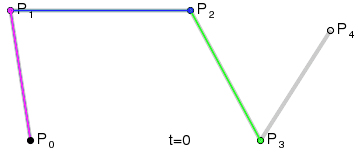
これが私が現時点で持っているコードです:
from PyQt4.QtGui import QWidget, QPolygonF, QPainter, QPen, QBrush, QColor, \
QApplication, QIcon, QVBoxLayout, QSlider, QHBoxLayout, QPushButton, QLCDNumber
from PyQt4.QtCore import QObject, SIGNAL, SLOT, QPointF, Qt, QRectF, QPointF
import time, sys
#================================================================
# For the next block I used this post
# http://stackoverflow.com/a/3220819/736306,
# but I wish to replace it with self.liniar_bez(),
# biliniar_bez(), self.cubic_bez() and self.fourG_bez()
# because I want to control 't' with self.slider
def avg(a, b):
xa, ya = a
xb, yb = b
return (xa + xb) * 0.5, (ya + yb) * 0.5
def bez4split(p0, p1, p2, p3, p4):
p01 = avg(p0, p1)
p12 = avg(p1, p2)
p23 = avg(p2, p3)
p34 = avg(p3, p4)
p012 = avg(p01, p12)
p123 = avg(p12, p23)
p234 = avg(p23, p34)
p0123 = avg(p012, p123)
p1234 = avg(p123, p234)
p01234 = avg(p0123, p1234)
return [(p0, p01, p012, p0123, p01234),
(p01234, p1234, p234, p34, p4)]
def bez4(p0, p1, p2, p3, p4, levels=5):
if levels <= 0:
return [p0, p4]
else:
(a0, a1, a2, a3, a4), (b0, b1, b2, b3, b4) = bez4split(p0, p1, p2, p3, p4)
return (bez4(a0, a1, a2, a3, a4, levels - 1) +
bez4(b0, b1, b2, b3, b4, levels - 1)[1:])
#================================================================
points = [[160, 75], [115, 567], [292, 58], [685, 194], [734, 517]]
coords = bez4(*points)
class Bezier(QWidget):
def __init__(self, parent=None):
QWidget.__init__(self, parent)
self.lcd = QLCDNumber(self)
self.slider = QSlider(Qt.Horizontal, self)
self.slider.setRange(0, 100)
self.closeButton = QPushButton('Close')
bottomLayout = QHBoxLayout()
bottomLayout.addWidget(self.lcd)
bottomLayout.addWidget(self.slider)
bottomLayout.addWidget(self.closeButton)
mainLayout = QVBoxLayout()
mainLayout.addStretch(1)
mainLayout.addLayout(bottomLayout)
self.setLayout(mainLayout)
self.time = 0
self.time_step = 0.025
self.timer_id = self.startTimer(1)
self.tracking = None
QObject.connect(self.closeButton, SIGNAL('clicked(bool)'), app.exit)
QObject.connect(self.slider, SIGNAL('valueChanged(int)'), self.lcd, SLOT('display(float)'))
#self.slider.valueChanged.connect(self.lcd.display)
self.setWindowTitle('Bonus Example')
def poly(self, pts):
return QPolygonF(map(lambda p: QPointF(*p), pts))
def bezAnimation(self):
painter = QPainter(self)
painter.setRenderHints(QPainter.Antialiasing)
pts = points[:]
crds = coords[:]
painter.setPen(QPen(QColor(Qt.lightGray), 3, Qt.DashDotDotLine))
painter.drawPolyline(self.poly(pts))
painter.setBrush(QBrush(QColor(255, 025, 0)))
painter.setPen(QPen(QColor(Qt.lightGray), 1))
for x, y in pts:
painter.drawEllipse(QRectF(x - 4, y - 4, 8, 8))
def paintEvent(self, event):
self.bezAnimation()
# As you know, 0.00 > 't' > 1.00
# and QSlider does not provide support for float numbers,
# so we simply divide t by 100
def liniar_bez(self, p, t):
t = t / 100.0
new_p[0] = (1 - t) * p[0][0] + t * p[1][0]
new_p[1] = (1 - t) * p[0][1] + t * p[1][1]
def biliniar_bez(self, p, t):
t = t / 100.0
new_p[0][0] = ((1 - t) ** 2) * p[0][0] + 2 * (1 - t) * t * p[1][0] + (t ** 2) * p[2][0]
new_p[0][1] = ((1 - t) ** 2) * p[0][1] + 2 * (1 - t) * t * p[1][1] + (t ** 2) * p[2][1]
def cubic_bez(self, p, t):
t = t / 100.0
new_p[0][0] = ((1 - t) ** 3) * p[0][0] + 3 * ((1 - t) ** 2) * t * p[1][0] + (t ** 2) * p[2][0] + (t ** 3) * p[3][0]
new_p[0][1] = ((1 - t) ** 3) * p[0][1] + 3 * ((1 - t) ** 2) * t * p[1][1] + (t ** 2) * p[2][1] + (t ** 3) * p[3][1]
def fourG_bez(self, p, t):
t = t / 100.0
new_p[0][0] = ((1 - t) ** 4) * p[0][0] + 4 * ((1 - t) ** 3) * t * p[1][0] + 4 * (1 - t) * (t ** 2) * p[2][0] + 4 * (1 - t) * (t ** 3) * p[3][0] + (t ** 4) * p[4][0]
new_p[0][1] = ((1 - t) ** 4) * p[0][1] + 4 * ((1 - t) ** 3) * t * p[1][1] + 4 * (1 - t) * (t ** 2) * p[2][1] + 4 * (1 - t) * (t ** 3) * p[3][1] + (t ** 4) * p[4][1]
def timerEvent(self, event):
if self.timer_id == event.timerId():
#self.bezAnimation()
self.time += self.time_step
self.update()
def closeEvent(self, event):
self.deleteLater()
#================================================================
# And this one too
# http://stackoverflow.com/a/3220819/736306
def mousePressEvent(self, event):
i = min(range(len(points)),
key=lambda i: (event.x() - points[i][0]) ** 2 +
(event.y() - points[i][1]) ** 2)
self.tracking = lambda p: points.__setitem__(i, p)
def mouseMoveEvent(self, event):
if self.tracking:
self.tracking((event.x(), event.y()))
self.update()
def mouseReleaseEvent(self, event):
self.tracking = None
#================================================================
if __name__ == '__main__':
app = QApplication(sys.argv)
form = Bezier()
form.setGeometry(10, 30, 871, 727)
form.show()
sys.exit(app.exec_())
したがって、この問題を解決する方法についての私の考え: 1. self.biliniar_bez(),..., self.fourG_bez() ですべての曲線を構築します。 2. それらは同じ点を共有するため、実際にはこの点で一致します。3.ポイントを移動します(ポイントの位置はtと一致する必要があると思います。したがって、t=0.25の場合、すべてのポイントはこの時点でラインの 4 分の 1 を通過する必要があります)
問題はポイントの移動方法にあります。すべての行の最初と2番目の点の座標があります。中間のものは必要です。