バーの中央にプログレスを表示する種類のCircluarDeterminateProgressBarを作成したいと思います。これを作成するデフォルトの方法はありますか、それとも独自のカスタムを作成する必要がありますか?
4 に答える
Androidの円形プログレスバーの詳細な例をブログdemonuts.comに書いています。完全なソースコードと説明もここで気に入っています。
これが、ライブラリのない純粋なコードで、円の内側にパーセンテージが表示された円形のプログレスバーを作成した方法です。
まず、というドローアブルファイルを作成しますcircular.xml
<?xml version="1.0" encoding="utf-8"?>
<layer-list xmlns:android="http://schemas.android.com/apk/res/android">
<item android:id="@android:id/secondaryProgress">
<shape
android:innerRadiusRatio="6"
android:shape="ring"
android:thicknessRatio="20.0"
android:useLevel="true">
<gradient
android:centerColor="#999999"
android:endColor="#999999"
android:startColor="#999999"
android:type="sweep" />
</shape>
</item>
<item android:id="@android:id/progress">
<rotate
android:fromDegrees="270"
android:pivotX="50%"
android:pivotY="50%"
android:toDegrees="270">
<shape
android:innerRadiusRatio="6"
android:shape="ring"
android:thicknessRatio="20.0"
android:useLevel="true">
<rotate
android:fromDegrees="0"
android:pivotX="50%"
android:pivotY="50%"
android:toDegrees="360" />
<gradient
android:centerColor="#00FF00"
android:endColor="#00FF00"
android:startColor="#00FF00"
android:type="sweep" />
</shape>
</rotate>
</item>
</layer-list>
今あなたのactivity_main.xml 追加で次のように:
<?xml version="1.0" encoding="utf-8"?>
<RelativeLayout xmlns:android="http://schemas.android.com/apk/res/android"
xmlns:tools="http://schemas.android.com/tools"
android:layout_width="match_parent"
android:layout_height="match_parent"
android:background="@color/dialog"
tools:context="com.example.parsaniahardik.progressanimation.MainActivity">
<ProgressBar
android:id="@+id/circularProgressbar"
style="?android:attr/progressBarStyleHorizontal"
android:layout_width="250dp"
android:layout_height="250dp"
android:indeterminate="false"
android:max="100"
android:progress="50"
android:layout_centerInParent="true"
android:progressDrawable="@drawable/circular"
android:secondaryProgress="100"
/>
<ImageView
android:layout_width="90dp"
android:layout_height="90dp"
android:background="@drawable/whitecircle"
android:layout_centerInParent="true"/>
<TextView
android:id="@+id/tv"
android:layout_width="250dp"
android:layout_height="250dp"
android:gravity="center"
android:text="25%"
android:layout_centerInParent="true"
android:textColor="@color/colorPrimaryDark"
android:textSize="20sp" />
</RelativeLayout>
でactivity_main.xml私はパーセンテージの周りに白い背景を表示するために白い背景を持つ1つの円形の画像を使用しました。これが画像です:
この画像の色を変更して、パーセンテージテキストの周りにカスタム色を設定できます。
最後に次のコードを追加しますMainActivity.java:
import android.content.res.Resources;
import android.graphics.drawable.Drawable;
import android.os.Handler;
import android.support.v7.app.AppCompatActivity;
import android.os.Bundle;
import android.view.animation.DecelerateInterpolator;
import android.widget.ProgressBar;
import android.widget.TextView;
public class MainActivity extends AppCompatActivity {
int pStatus = 0;
private Handler handler = new Handler();
TextView tv;
@Override
protected void onCreate(Bundle savedInstanceState) {
super.onCreate(savedInstanceState);
setContentView(R.layout.activity_main);
Resources res = getResources();
Drawable drawable = res.getDrawable(R.drawable.circular);
final ProgressBar mProgress = (ProgressBar) findViewById(R.id.circularProgressbar);
mProgress.setProgress(0); // Main Progress
mProgress.setSecondaryProgress(100); // Secondary Progress
mProgress.setMax(100); // Maximum Progress
mProgress.setProgressDrawable(drawable);
/* ObjectAnimator animation = ObjectAnimator.ofInt(mProgress, "progress", 0, 100);
animation.setDuration(50000);
animation.setInterpolator(new DecelerateInterpolator());
animation.start();*/
tv = (TextView) findViewById(R.id.tv);
new Thread(new Runnable() {
@Override
public void run() {
// TODO Auto-generated method stub
while (pStatus < 100) {
pStatus += 1;
handler.post(new Runnable() {
@Override
public void run() {
// TODO Auto-generated method stub
mProgress.setProgress(pStatus);
tv.setText(pStatus + "%");
}
});
try {
// Sleep for 200 milliseconds.
// Just to display the progress slowly
Thread.sleep(8); //thread will take approx 1.5 seconds to finish
} catch (InterruptedException e) {
e.printStackTrace();
}
}
}
}).start();
}
}
水平方向のプログレスバーを作成する場合は、次のリンクをたどってください。ソースコードを含む多くの貴重な例があります:
http ://www.skholingua.com/android-basic/user-interface/form-widgets/progressbar
まず、次のように、progress_circle.xmlをres/drawableディレクトリに追加します。
<?xml version="1.0" encoding="utf-8"?>
<layer-list xmlns:android="http://schemas.android.com/apk/res/android" >
<item android:drawable="@drawable/progress_circular_background"/>
<item>
<shape
android:innerRadiusRatio="3.4"
android:shape="ring"
android:thicknessRatio="6.0" >
<gradient
android:endColor="#ffffffff"
android:startColor="#ffffff"
android:type="sweep"
android:useLevel="true" />
</shape>
</item>
<item>
<rotate
android:drawable="@drawable/progress_particle"
android:fromDegrees="0"
android:pivotX="50%"
android:pivotY="50%"
android:toDegrees="360" />
</item>
</layer-list>
「progress_particle.png」と「progress_circular_background.png」(引用符付き)の両方のAndroidのデフォルトのドローアブルが欠落していたため、画像をGoogleで検索しました。あなたはおそらくそれらをカスタマイズしたいと思うでしょうが、彼らはあなたが始めるためにそうするでしょう。
次に、xmlレイアウトで:
<ProgressBar
android:id="@+id/timer_progress"
style="?android:attr/progressBarStyleHorizontal"
android:layout_width="200dp"
android:layout_height="200dp"
android:indeterminate="false"
android:max="60"
android:progressDrawable="@drawable/progress_circle" />
秒タイマーに使用しているので、最大は60ですが、何か違うものがあるかもしれません。
秘訣は、循環的な進行であっても、style = "?android:attr/progressBarStyleHorizontal"を使用する必要があるということです。
質問の確定部分について、マテリアルデザインライブラリが確定円形プログレスバーをサポートするようになりました。
<com.google.android.material.progressindicator.CircularProgressIndicator
android:layout_width="wrap_content"
android:layout_height="wrap_content" />
詳細については、こちらを参照してください。
他の回答は、進行状況ラベルを中央に挿入する方法に役立つ場合があります。
確定的な循環進行状況インジケーターの例
<com.google.android.material.progressindicator.CircularProgressIndicator
android:layout_width="wrap_content"
android:layout_height="wrap_content"
android:progress="75"
app:indicatorColor="#FF0000"
app:indicatorSize="100dp"
app:trackColor="#D3D3D3"
app:trackThickness="10dp" />

参考文献