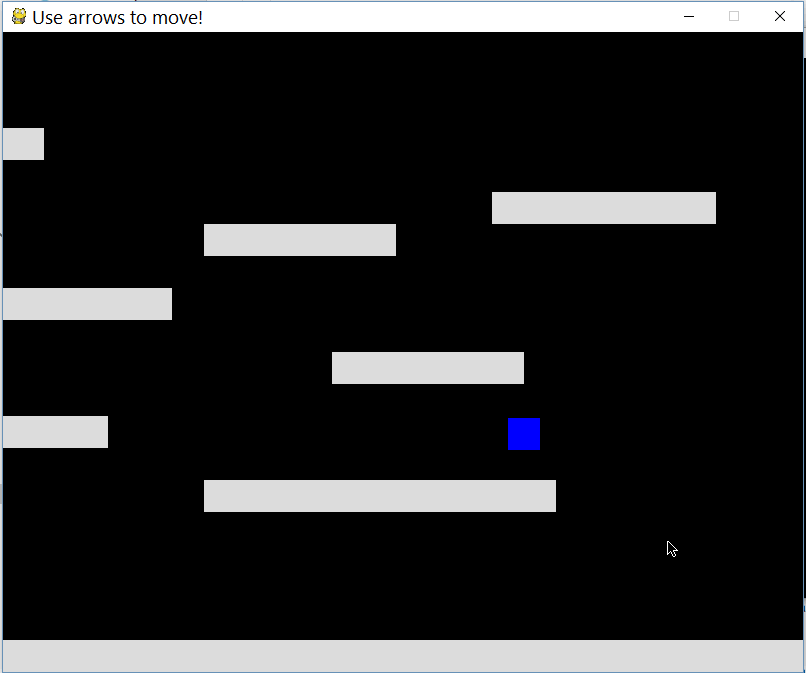さて、以下に私のプロジェクトのコードを含めました。プラットフォーマーを作成するためにpygameで実験を行っています。プレーヤーに続く非常に単純なスクロールの方法を理解しようとしているので、プレーヤーはカメラの中心であり、バウンス/フォローします。誰か助けてもらえますか?
import pygame
from pygame import *
WIN_WIDTH = 800
WIN_HEIGHT = 640
HALF_WIDTH = int(WIN_WIDTH / 2)
HALF_HEIGHT = int(WIN_HEIGHT / 2)
DISPLAY = (WIN_WIDTH, WIN_HEIGHT)
DEPTH = 32
FLAGS = 0
CAMERA_SLACK = 30
def main():
global cameraX, cameraY
pygame.init()
screen = pygame.display.set_mode(DISPLAY, FLAGS, DEPTH)
pygame.display.set_caption("Use arrows to move!")
timer = pygame.time.Clock()
up = down = left = right = running = False
bg = Surface((32,32))
bg.convert()
bg.fill(Color("#000000"))
entities = pygame.sprite.Group()
player = Player(32, 32)
platforms = []
x = y = 0
level = [
"PPPPPPPPPPPPPPPPPPPPPPPPPPPPPPPPPP",
"P P",
"P P",
"P P",
"P P",
"P P",
"P P",
"P P",
"P PPPPPPPPPPP P",
"P P",
"P P",
"P P",
"P P",
"PPPPPPPPPPPPPPPPPPPPPPPPPPPPPPPPPP",]
# build the level
for row in level:
for col in row:
if col == "P":
p = Platform(x, y)
platforms.append(p)
entities.add(p)
if col == "E":
e = ExitBlock(x, y)
platforms.append(e)
entities.add(e)
x += 32
y += 32
x = 0
entities.add(player)
while 1:
timer.tick(60)
for e in pygame.event.get():
if e.type == QUIT: raise SystemExit, "QUIT"
if e.type == KEYDOWN and e.key == K_ESCAPE:
raise SystemExit, "ESCAPE"
if e.type == KEYDOWN and e.key == K_UP:
up = True
if e.type == KEYDOWN and e.key == K_DOWN:
down = True
if e.type == KEYDOWN and e.key == K_LEFT:
left = True
if e.type == KEYDOWN and e.key == K_RIGHT:
right = True
if e.type == KEYDOWN and e.key == K_SPACE:
running = True
if e.type == KEYUP and e.key == K_UP:
up = False
if e.type == KEYUP and e.key == K_DOWN:
down = False
if e.type == KEYUP and e.key == K_RIGHT:
right = False
if e.type == KEYUP and e.key == K_LEFT:
left = False
if e.type == KEYUP and e.key == K_RIGHT:
right = False
# draw background
for y in range(32):
for x in range(32):
screen.blit(bg, (x * 32, y * 32))
# update player, draw everything else
player.update(up, down, left, right, running, platforms)
entities.draw(screen)
pygame.display.update()
class Entity(pygame.sprite.Sprite):
def __init__(self):
pygame.sprite.Sprite.__init__(self)
class Player(Entity):
def __init__(self, x, y):
Entity.__init__(self)
self.xvel = 0
self.yvel = 0
self.onGround = False
self.image = Surface((32,32))
self.image.fill(Color("#0000FF"))
self.image.convert()
self.rect = Rect(x, y, 32, 32)
def update(self, up, down, left, right, running, platforms):
if up:
# only jump if on the ground
if self.onGround: self.yvel -= 10
if down:
pass
if running:
self.xvel = 12
if left:
self.xvel = -8
if right:
self.xvel = 8
if not self.onGround:
# only accelerate with gravity if in the air
self.yvel += 0.3
# max falling speed
if self.yvel > 100: self.yvel = 100
if not(left or right):
self.xvel = 0
# increment in x direction
self.rect.left += self.xvel
# do x-axis collisions
self.collide(self.xvel, 0, platforms)
# increment in y direction
self.rect.top += self.yvel
# assuming we're in the air
self.onGround = False;
# do y-axis collisions
self.collide(0, self.yvel, platforms)
def collide(self, xvel, yvel, platforms):
for p in platforms:
if pygame.sprite.collide_rect(self, p):
if isinstance(p, ExitBlock):
pygame.event.post(pygame.event.Event(QUIT))
if xvel > 0:
self.rect.right = p.rect.left
print "collide right"
if xvel < 0:
self.rect.left = p.rect.right
print "collide left"
if yvel > 0:
self.rect.bottom = p.rect.top
self.onGround = True
self.yvel = 0
if yvel < 0:
self.rect.top = p.rect.bottom
class Platform(Entity):
def __init__(self, x, y):
Entity.__init__(self)
self.image = Surface((32, 32))
self.image.convert()
self.image.fill(Color("#DDDDDD"))
self.rect = Rect(x, y, 32, 32)
def update(self):
pass
class ExitBlock(Platform):
def __init__(self, x, y):
Platform.__init__(self, x, y)
self.image.fill(Color("#0033FF"))
if __name__ == "__main__":
main()