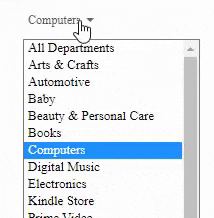<select class="cS" onChange="fSel2(this.value);">
<option value="0">S?lectionner</option>
<option value="1">Un</option>
<option value="2" selected>Deux</option>
<option value="3">Trois</option>
</select>
<select id="iS1" onChange="fSel(options[this.selectedIndex].value);">
<option value="0">S?lectionner</option>
<option value="1">Un</option>
<option value="2" selected>Deux</option>
<option value="3">Trois</option>
</select><br>
<select id="iS2" onChange="fSel3(options[this.selectedIndex].text);">
<option value="0">S?lectionner</option>
<option value="1">Un</option>
<option value="2" selected>Deux</option>
<option value="3">Trois</option>
</select>
<select id="iS3" onChange="fSel3(options[this.selectedIndex].textContent);">
<option value="0">S?lectionner</option>
<option value="1">Un</option>
<option value="2" selected>Deux</option>
<option value="3">Trois</option>
</select>
<select id="iS4" onChange="fSel3(options[this.selectedIndex].label);">
<option value="0">S?lectionner</option>
<option value="1">Un</option>
<option value="2" selected>Deux</option>
<option value="3">Trois</option>
</select>
<select id="iS4" onChange="fSel3(options[this.selectedIndex].innerHTML);">
<option value="0">S?lectionner</option>
<option value="1">Un</option>
<option value="2" selected>Deux</option>
<option value="3">Trois</option>
</select>
<script type="text/javascript"> "use strict";
const s=document.querySelector(".cS");
// options[this.selectedIndex].value
let fSel = (sIdx) => console.log(sIdx,
s.options[sIdx].text, s.options[sIdx].textContent, s.options[sIdx].label);
let fSel2= (sIdx) => { // this.value
console.log(sIdx, s.options[sIdx].text,
s.options[sIdx].textContent, s.options[sIdx].label);
}
// options[this.selectedIndex].text
// options[this.selectedIndex].textContent
// options[this.selectedIndex].label
// options[this.selectedIndex].innerHTML
let fSel3= (sIdx) => {
console.log(sIdx);
}
</script> // fSel
だが :
<script type="text/javascript"> "use strict";
const x=document.querySelector(".cS"),
o=x.options, i=x.selectedIndex;
console.log(o[i].value,
o[i].text , o[i].textContent , o[i].label , o[i].innerHTML);
</script> // .cS"
そしてこれも:
<select id="iSel" size="3">
<option value="one">Un</option>
<option value="two">Deux</option>
<option value="three">Trois</option>
</select>
<script type="text/javascript"> "use strict";
const i=document.getElementById("iSel");
for(let k=0;k<i.length;k++) {
if(k == i.selectedIndex) console.log("Selected ".repeat(3));
console.log(`${Object.entries(i.options)[k][1].value}`+
` => ` +
`${Object.entries(i.options)[k][1].innerHTML}`);
console.log(Object.values(i.options)[k].value ,
" => ",
Object.values(i.options)[k].innerHTML);
console.log("=".repeat(25));
}
</script>