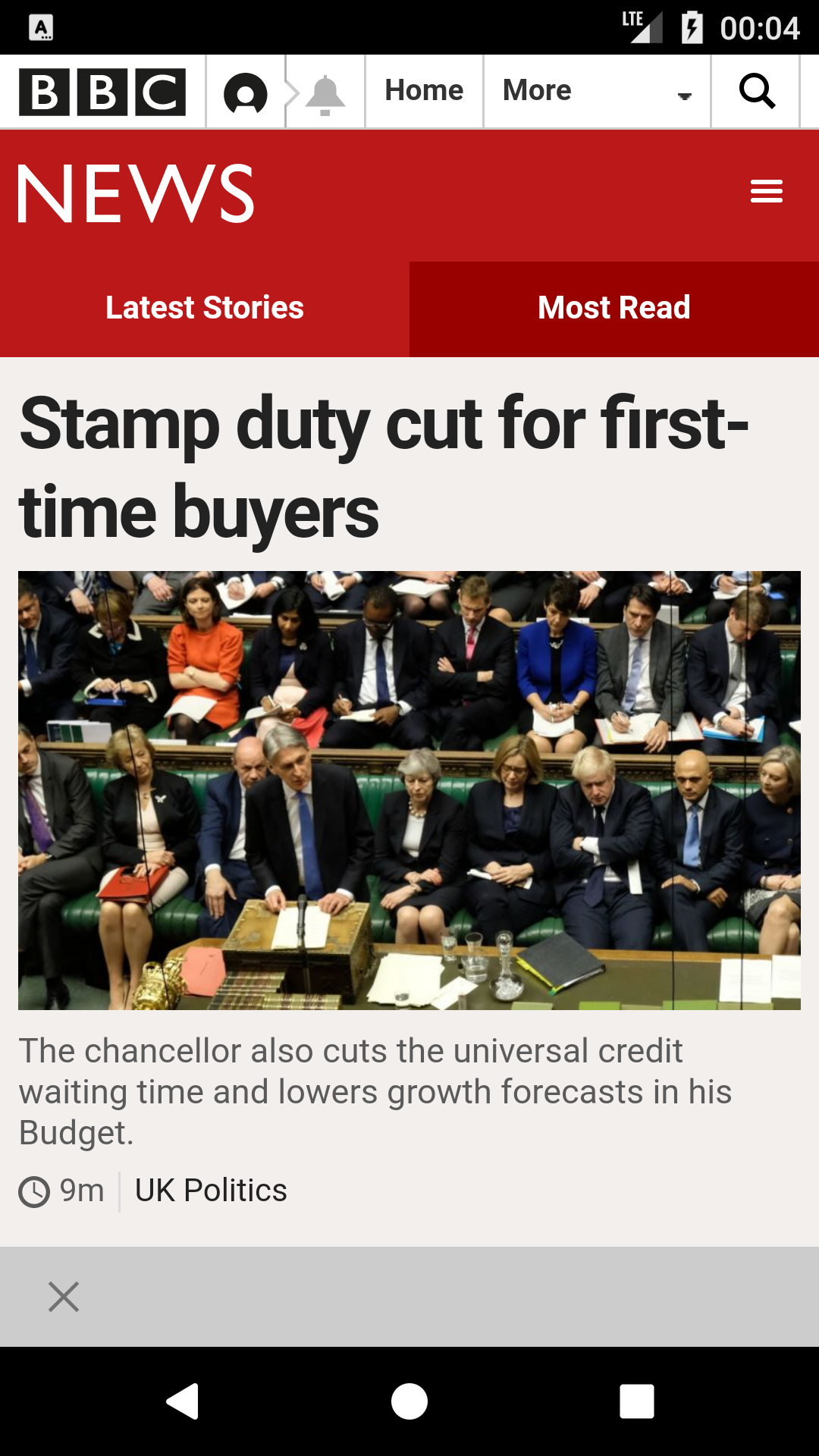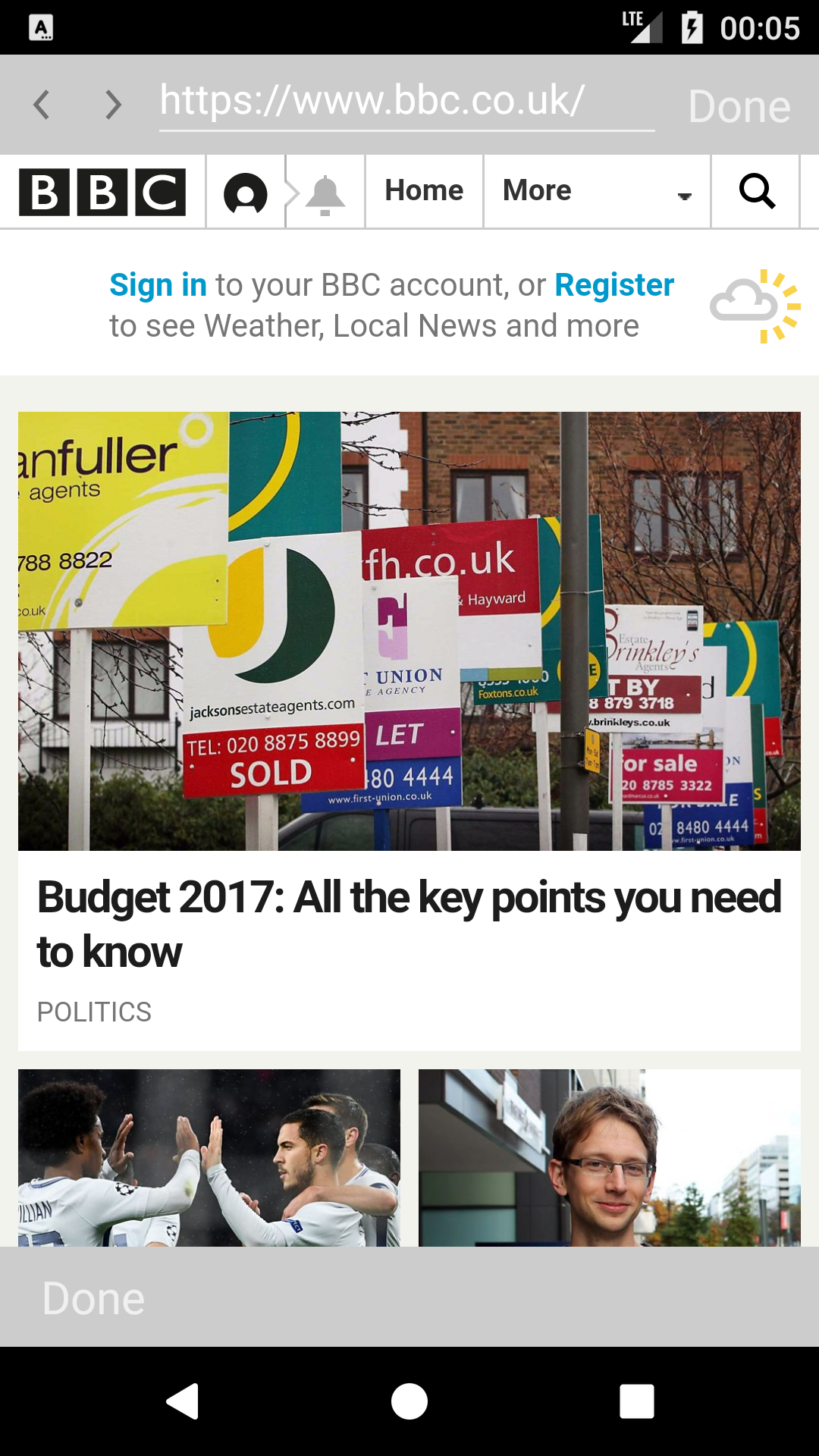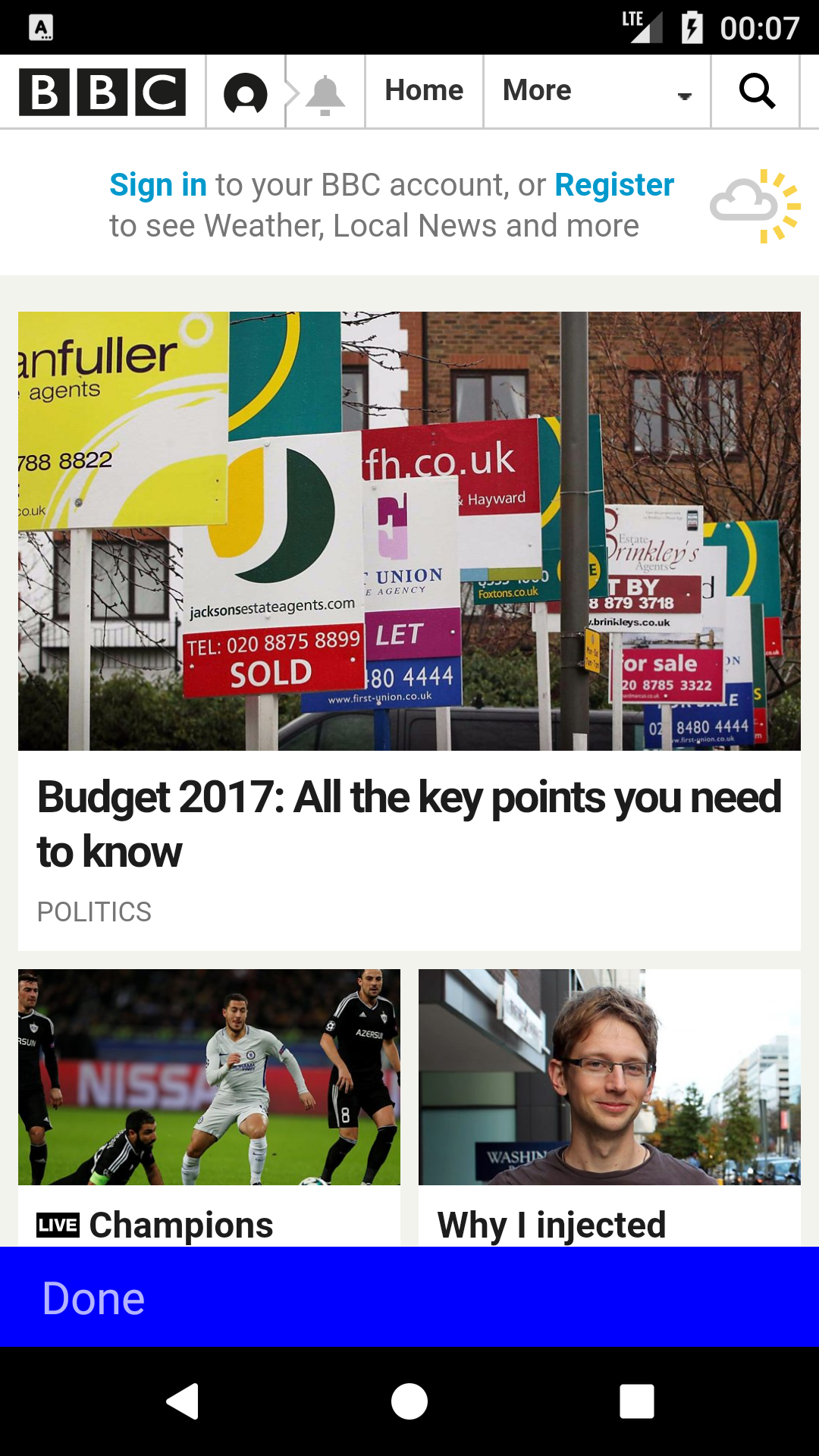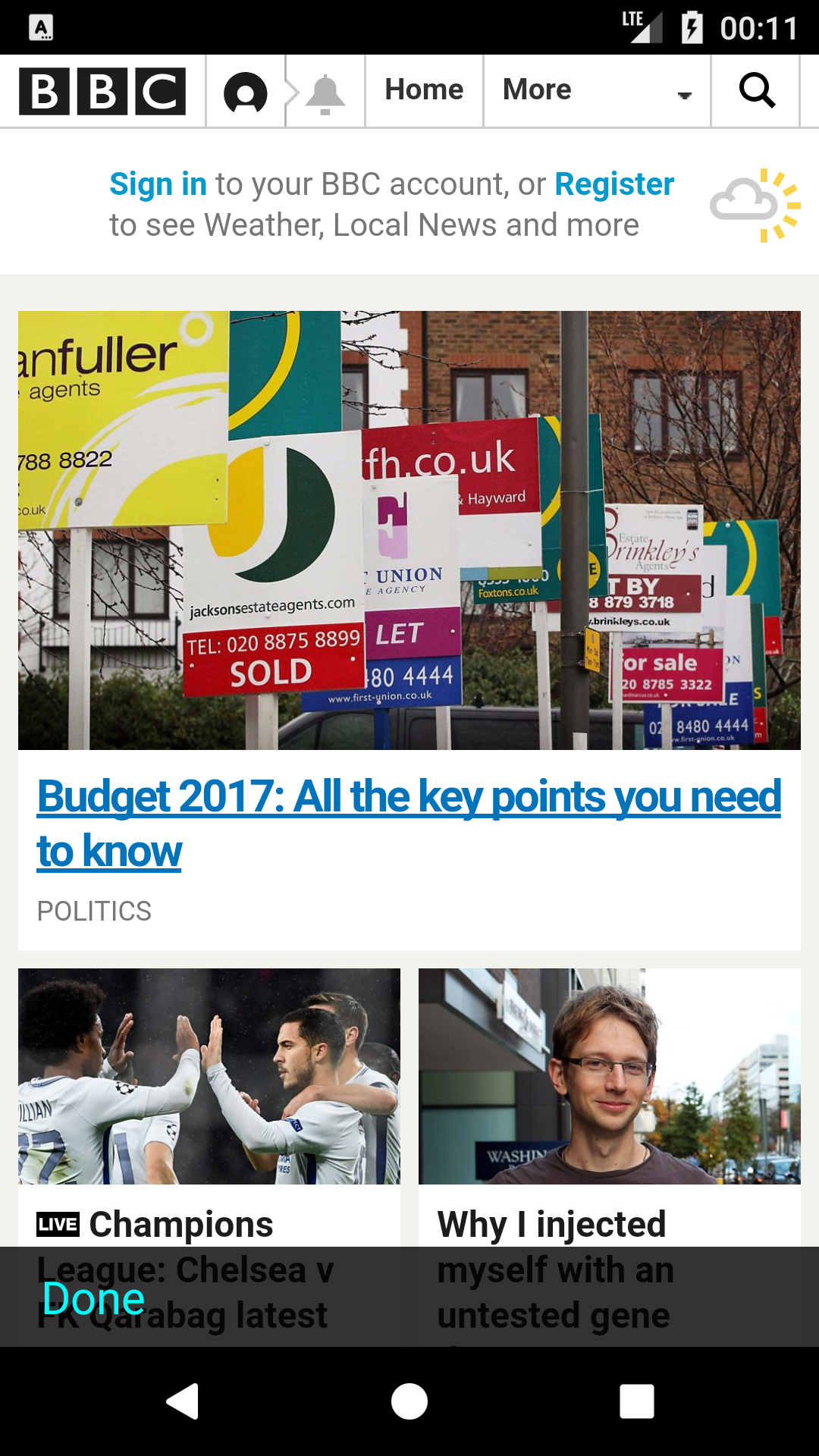2016 年 4 月現在、これらの回答はかなり古くなっています。私は今これをしなければならなかったので、ここに私の経験があります。
まず、Cordova/Ionic プロジェクトがプラグインに分割されました。必要なのは、cordova-plugin-inAppBrowserリポジトリです。
ステップ1
まず、ローカルのどこかにクローンを作成するか、github/bitbucket でフォークする必要があります。(新しいプロジェクトをセットアップするたびに、複製されたリポジトリが永続的に必要になります。) 次のコマンドを使用して、リポジトリを簡単に複製できます。
git clone git@github.com:apache/cordova-plugin-inappbrowser.git
ステップ2
次に、要求された変更をプロジェクトに加える必要があります。Androidでの URL バーの動作をiOSと同じにするには、メニューバーを常に表示し、ユーザーがメニューバーを要求した場合にのみ URL バーを表示する必要があります。これを制御するコードは/src/android/InAppBrowser.javaファイルにあります。
707-716の間の行を変更する必要があります。(注: これらの行番号は、ファイルを変更すると変更される可能性があります。)
これからコードを変更する必要があります
// Add the views to our toolbar
toolbar.addView(actionButtonContainer);
toolbar.addView(edittext);
toolbar.addView(close);
// Don't add the toolbar if its been disabled
if (getShowLocationBar()) {
// Add our toolbar to our main view/layout
main.addView(toolbar);
}
これに:
// Add the views to our toolbar
toolbar.addView(actionButtonContainer);
if (getShowLocationBar()) {
toolbar.addView(edittext);
}
toolbar.addView(close);
main.addView(toolbar);
ここで行ったことは、常に終了/進む/戻るボタンを備えたツールバーを追加し、ユーザーが完全なバーを必要とする場合にのみ URL バーを追加することです。iOS版の挙動です。
さらに、 Androidにはネイティブの戻るボタンがあるため、進む/戻るボタンを削除したい場合は、それらをコメントアウトして、完全なメニュー バーが必要な場合にのみ追加する必要があります。したがって、コードは次のようになります。
// actionButtonContainer.addView(back);
// actionButtonContainer.addView(forward);
// Add the views to our toolbar
toolbar.addView(actionButtonContainer);
if (getShowLocationBar()) {
toolbar.addView(edittext);
// We add this here if the user want the full bar, then we need this buttons.
actionButtonContainer.addView(back);
actionButtonContainer.addView(forward);
}
toolbar.addView(close);
ステップ3
変更したプラグインをプロジェクトに追加する必要があります。これを 1 回だけ実行する場合は、単純に実行します。
cordova plugin add https://github.com/username/cordova-plugin-inappbrowser.git
// or
cordova plugin add https://UserName@bitbucket.org/UserName/cordova-plugin-inappbrowser.git
それ以外の
cordova plugin add cordova-plugin-inappbrowser
注:cordova plugin addプロジェクトをセットアップするたびにコマンドがリポジトリからフェッチするため、変更したリポジトリを保持する必要があります。