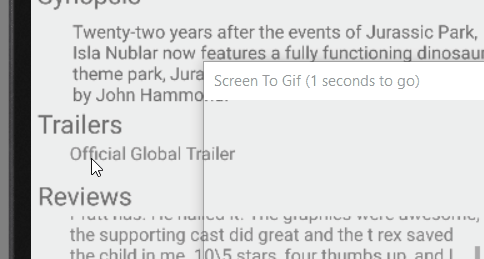このコードを使用して、2 つのリスト ビューを重ねて表示しました。
<LinearLayout xmlns:android="http://schemas.android.com/apk/res/android"
android:layout_width="fill_parent"
android:layout_height="fill_parent"
android:orientation="vertical" >
<ListView
android:id="@+id/listView1"
android:layout_width="match_parent"
android:layout_height="fill_parent"
android:layout_weight="1"
android:background="#f00" >
</ListView>
<ListView
android:id="@+id/listView2"
android:layout_width="match_parent"
android:layout_height="fill_parent"
android:layout_weight="1"
android:background="#0f0" >
</ListView>
問題は、これにより 2 つのリストビューがそれぞれ画面の半分を占有することです。このように両方のリストにヘッダーを追加しています。
LevelAdapter adapter = new LevelAdapter(getActivity(),
R.layout.list_item, weather_data);
View header = inflater.inflate(R.layout.header2, null);
View header2 = inflater.inflate(R.layout.header, null);
lv1.addHeaderView(header);
lv2.addHeaderView(header2);
lv1.setAdapter(adapter);
lv2.setAdapter(adapter);
最初のリストが終わった後に、2 番目のリストのヘッダーを表示したいと思います。これを行うにはどうすればよいですか?最初のビューが終わったときに 2 番目のビューが開始するようにリストビューを表示するにはどうすればよいですか? ありがとう