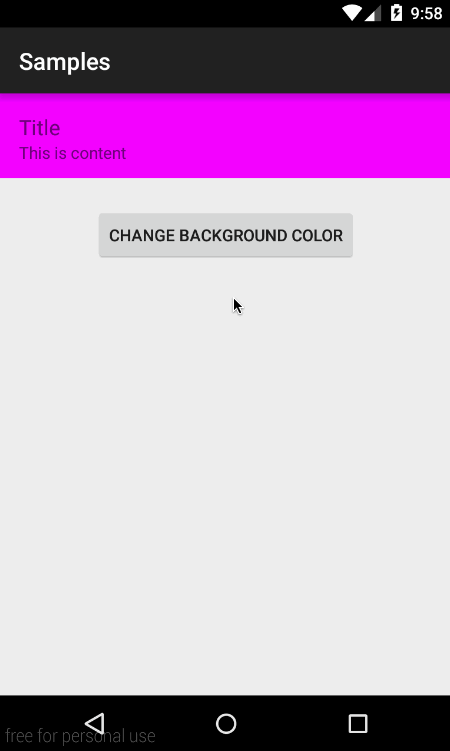カスタム ビューで実行し、onDraw() で循環遷移を実装できますが、複雑です。
サブビューで使用することで、複雑さを回避できViewAnimationUtils.createCircularReveal()ます。ただし、欠点は、API 21 以降のみを対象としていることです。
簡単に言うと、セルのルート レイアウトは aFrameLayoutまたは aである必要がありRelativeLayoutます。トランジションが開始したら、セルの下に開始色と終了色の 2 つのビューを動的に追加し、2 つの間の円形のリビールでトランジションします。トランジションの最後に、ビュー階層を維持するために 2 つのサブビューを削除するだけです。少しきれい。
結果は次のとおりです。
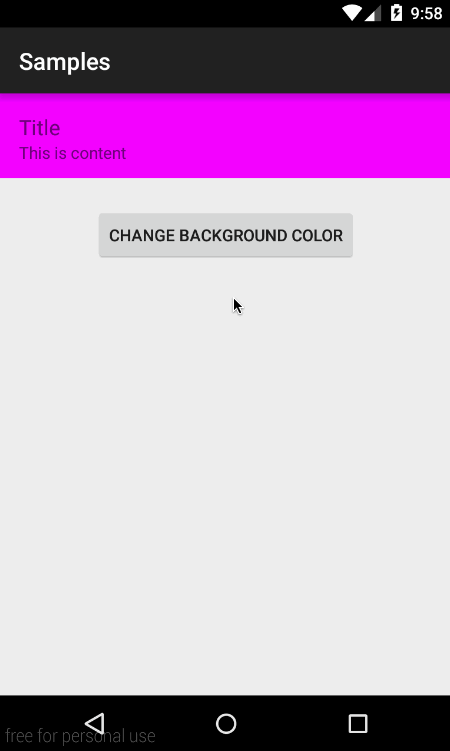
コード内:
セルのレイアウト:
<FrameLayout
android:id="@+id/cell_root"
android:layout_width="match_parent"
android:layout_height="72dp">
<LinearLayout
android:id="@+id/cell_content"
android:layout_width="match_parent"
android:layout_height="wrap_content"
android:orientation="vertical"
android:padding="16dp"
android:background="#FF00FF">
<TextView
android:layout_width="wrap_content"
android:layout_height="wrap_content"
android:text="Title"
android:textSize="18sp" />
<TextView
android:layout_width="wrap_content"
android:layout_height="wrap_content"
android:text="This is content"
android:textSize="14sp" />
</LinearLayout>
</FrameLayout>
バックグラウンド遷移をトリガーするコード:
private void changeBackgroundColor() {
final FrameLayout startingColorFrame = new FrameLayout(mCellRoot.getContext());
final FrameLayout endingColorFrame = new FrameLayout(mCellRoot.getContext());
startingColorFrame.setBackground(mCellContent.getBackground());
endingColorFrame.setBackground(mPendingColor);
mCellContent.setBackground(null);
endingColorFrame.setVisibility(View.GONE);
mCellRoot.addView(endingColorFrame, 0, new FrameLayout.LayoutParams(ViewGroup.LayoutParams.MATCH_PARENT, ViewGroup.LayoutParams.MATCH_PARENT));
mCellRoot.addView(startingColorFrame, 0, new FrameLayout.LayoutParams(ViewGroup.LayoutParams.MATCH_PARENT, ViewGroup.LayoutParams.MATCH_PARENT));
int finalRadius = (int) Math.sqrt(mCellRoot.getWidth()*mCellRoot.getWidth() + mCellRoot.getHeight()*mCellRoot.getHeight());
final int sourceX = mCellRoot.getWidth() / 3;
final int sourceY = mCellRoot.getHeight() / 2;
// this is API 21 minimum. Add proper checks
final Animator circularReveal = ViewAnimationUtils.createCircularReveal(endingColorFrame, sourceX, sourceY, 0, finalRadius);
endingColorFrame.setVisibility(View.VISIBLE);
circularReveal.addListener(new AnimatorListenerAdapter() {
@Override
public void onAnimationEnd(final Animator animation) {
super.onAnimationEnd(animation);
mStartButton.setEnabled(true);
mCellContent.setBackground(mPendingColor);
mPendingColor = startingColorFrame.getBackground();
mCellRoot.removeView(startingColorFrame);
mCellRoot.removeView(endingColorFrame);
}
});
// customize the animation here
circularReveal.setDuration(800);
circularReveal.setInterpolator(new AccelerateInterpolator());
circularReveal.start();
}