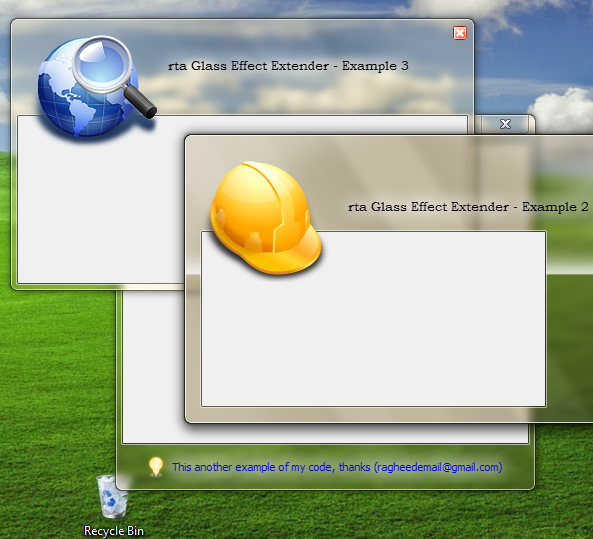パヤの答えにあるデコレータの実装に問題があったので、ガラス効果を表示する任意のラベルに適用できる、すぐに使用できる完全なスタイルのリソースでデコレータをラップする方法を示します。また、無効にするとラベルを暗くし、配置や境界線などを保持します。
<Style x:Key="GlassLabelStyle" TargetType="{x:Type Label}">
<Setter Property="Template">
<Setter.Value>
<ControlTemplate TargetType="{x:Type Label}">
<Border BorderBrush="{TemplateBinding BorderBrush}"
BorderThickness="{TemplateBinding BorderThickness}"
Background="{TemplateBinding Background}"
Padding="{TemplateBinding Padding}" SnapsToDevicePixels="True">
<Grid>
<Decorator>
<Decorator.Effect>
<DropShadowEffect BlurRadius="7" Color="White" ShadowDepth="0" />
</Decorator.Effect>
<Decorator>
<Decorator.Effect>
<DropShadowEffect BlurRadius="7" Color="White" ShadowDepth="0" />
</Decorator.Effect>
<Decorator>
<Decorator.Effect>
<DropShadowEffect BlurRadius="7" Color="White" ShadowDepth="0" />
</Decorator.Effect>
<ContentPresenter ContentTemplate="{TemplateBinding ContentTemplate}"
Content="{TemplateBinding Content}" ContentStringFormat="{TemplateBinding ContentStringFormat}"
HorizontalAlignment="{TemplateBinding HorizontalContentAlignment}" RecognizesAccessKey="True"
SnapsToDevicePixels="{TemplateBinding SnapsToDevicePixels}"
VerticalAlignment="{TemplateBinding VerticalContentAlignment}">
</ContentPresenter>
</Decorator>
</Decorator>
</Decorator>
</Grid>
</Border>
<ControlTemplate.Triggers>
<Trigger Property="IsEnabled" Value="False">
<Setter Property="Foreground" Value="{DynamicResource {x:Static SystemColors.GrayTextBrushKey}}"/>
<Setter Property="Opacity" Value="0.5"/>
</Trigger>
</ControlTemplate.Triggers>
</ControlTemplate>
</Setter.Value>
</Setter>
</Style>
スタイルがウィンドウまたはアプリリソースにある場合は、次のように適用できます。
<Label Style="{StaticResource GlassLabelStyle}"
また、TextBoxでも問題が発生しました。この問題では、コントロールが無効になっていると背景色を変更できないため(白に戻り続けるだけです)、テンプレート全体を上書きする必要があることがわかりました。(https://stackoverflow.com/a/3752517/88409)を参照してください。これがすぐに使えるスタイルで、無効にするとテキストボックスが半透明になり(ガラスの上で見栄えが良くなります)、有効にすると背景が半透明の白になり、境界線がより目立ちます。
<SolidColorBrush x:Key="DisabledBackgroundBrush" Color="#01000000" />
<SolidColorBrush x:Key="DisabledBorderBrush" Color="#40000000" />
<SolidColorBrush x:Key="DisabledForegroundBrush" Color="#88ffffff" />
<Style x:Key="TextBoxStyle" TargetType="{x:Type TextBox}">
<Setter Property="Background" Value="#88ffffff"/>
<Setter Property="BorderBrush" Value="Black"/>
<Setter Property="Template">
<Setter.Value>
<ControlTemplate TargetType="TextBox">
<Border Name="Bd" BorderThickness="{TemplateBinding BorderThickness}"
BorderBrush="{TemplateBinding BorderBrush}"
Background="{TemplateBinding Background}"
SnapsToDevicePixels="true">
<ScrollViewer Name="PART_ContentHost" Background="{TemplateBinding Background}"
SnapsToDevicePixels="{TemplateBinding SnapsToDevicePixels}" />
</Border>
<ControlTemplate.Triggers>
<Trigger Property="IsEnabled" Value="False">
<Setter Value="{StaticResource DisabledBackgroundBrush}" Property="Background" />
<Setter Value="{StaticResource DisabledBorderBrush}" Property="BorderBrush"/>
<Setter Value="{StaticResource DisabledForegroundBrush}" Property="Foreground" />
<Setter TargetName="PART_ContentHost" Property="Background" Value="{StaticResource DisabledBackgroundBrush}"/>
<Setter TargetName="PART_ContentHost" Property="BorderBrush" Value="{StaticResource DisabledBackgroundBrush}"/>
</Trigger>
</ControlTemplate.Triggers>
</ControlTemplate>
</Setter.Value>
</Setter>
</Style>